How To Remotely Access Your Workstation
Working from home or “Remote Access” is only available after being enabled by IT per your Manager’s request.
Requirements
- NetExtender must be installed and connected. Click here for more info.
- Your work computer must be on. Logging off or restarting will not prevent you from working remotely.
- You must have your computer’s name. Click here for more info.
- This process assumes you are using a Windows computer at home. If you are using an Apple computer (Mac), see How To Remotely Access Your Workstation From a Mac
- Click on Start and type "Remote Desktop Connection"
- Click on Remote Desktop Connection in the list
- Click on Show Options

- Fill in each field as indicated below
- Computer – Computer name
- User name – shanahans\ + Your Windows Username
- Click on Allow me to save credentials
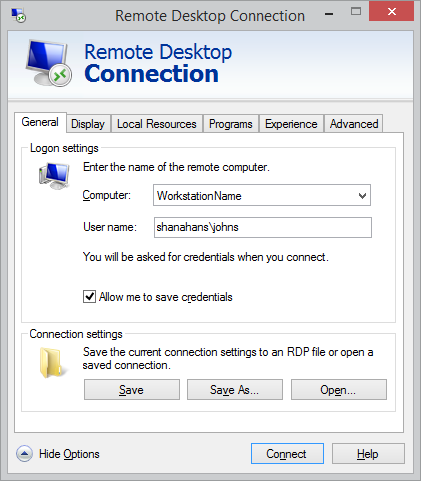
- Click on Save As
- Name the file Work PC and save it to your Desktop
- Double click on the Work PC icon.

- If you receive a security warning, check off Don’t ask me again for connections to this computer then click Connect
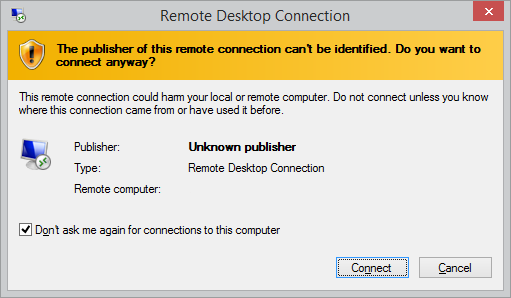
- Enter your Windows Password
- Click on Remember my Credentials then click on OK
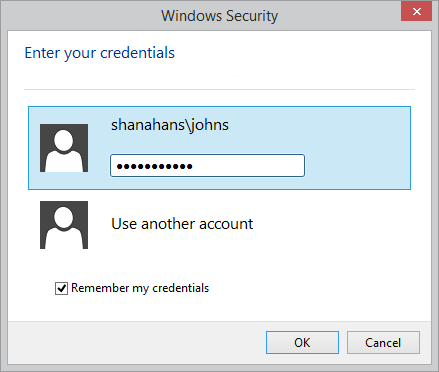
- A window showing you your workstation will appear shortly. To connect again in the future, simply connect NetExtender then double click the Work PC icon on your desktop.